The following are the sets of default control schemes available in the AW browser as of build 6.2.0.1432:
Classic controls:
Gaming controls:
Browser controls:
Additional unlisted controls: (Thanks Bach Zhaa!)
Camera:
Camera - Scrollwheel - Camera Zoom in and out
Camera - Alt + Scrollwheel - Camera Power Zoom in and out
Object Properties:
Object Properties - Numpad 5 - Reset rotation on current selection
Object Properties - Ctrl + Numpad 0 - Duplicate current selection outward equivalent to objects dimensions
Chat:
Chat - Ctrl + Scrollwheel - Enlarge/Reduce text in chat window
Menus:
Tab - Toggle main window focus. Application must be in this focus for menu shortcuts to work. Tab + Tab is required to set this focus if current focus in the 3D window. A single tab is sufficient if focus is currently in the chat window.
Alt T (Teleport)
Alt T then F (Forward)
Alt T then B (Back)
Alt T then T (Teleport to)
Alt T then H (Home)
Alt L (Login)
Alt A (Avatar)
Alt B (Visibility)
etc...
Showing posts with label tutorials. Show all posts
Showing posts with label tutorials. Show all posts
Saturday, January 30, 2016
Monday, May 4, 2015
Workaround for bug introduced in Build 1430 with timer triggers that fire in the same instant
Update 3: Build 1432 has resolved all issues related to timers and things seem back to normal.
Update 2: Users are reporting that some of the issues have been fixed, but not all. Specifically still seeing issues with timers where the total duration is less than a second.
Update: Build 1431 was just announced to revert changes related to timer limitations. A swift and appropriate response.
---
ActiveWorlds 6.2 Build 1430 was released today and introduced the following change:
Take two example timers that I found broken today at Fort Masen:
at tm GK 18500, visible reg3 on, visible reg2 off
at tm GK 18500, say "Regina: Zek'riah!"
I'm not sure how AW determines which trigger gets fired first, but the visible on/visible off one was ignored when I activated the timer to test. I was able to work around this very easily, by changing one of the timers to '18510':
at tm GK 18510, visible reg3 on, visible reg2 off
at tm GK 18500, say "Regina: Zek'riah!"
This is a very small time difference. For timers, 1000 units = 1 second, or 1000 milliseconds. So 10 units is 10 milliseconds, or 1/100 of a second. This is probably acceptable for general animations, but I'd still prefer to see this change reverted for more precise timer sequences that need extremely granular triggers.
Interested in hearing further comments from AWI about exactly how this changed timer behavior. More interested in build 1431 reverting these changes. :)
Update 2: Users are reporting that some of the issues have been fixed, but not all. Specifically still seeing issues with timers where the total duration is less than a second.
Update: Build 1431 was just announced to revert changes related to timer limitations. A swift and appropriate response.
---
ActiveWorlds 6.2 Build 1430 was released today and introduced the following change:
- Timers now have a minimum duration of 1 second and timer-triggers have a minimum interval of 100 ms applied strictly. An attempt to help users and builders not running into heavy lag bombs in worlds.
- Existing timers that complete under a duration of 1 second are broken -- any lower value is forced by AW to 1 second.
- Existing looping timers triggers with a total duration of less than 100ms are broken.
- Triggers scheduled for the same time on the same timer are explicitly ignored. (The workaround below specifically addresses this problem)
- Remote texturing is broken in many circumstances.
Take two example timers that I found broken today at Fort Masen:
at tm GK 18500, visible reg3 on, visible reg2 off
at tm GK 18500, say "Regina: Zek'riah!"
I'm not sure how AW determines which trigger gets fired first, but the visible on/visible off one was ignored when I activated the timer to test. I was able to work around this very easily, by changing one of the timers to '18510':
at tm GK 18510, visible reg3 on, visible reg2 off
at tm GK 18500, say "Regina: Zek'riah!"
This is a very small time difference. For timers, 1000 units = 1 second, or 1000 milliseconds. So 10 units is 10 milliseconds, or 1/100 of a second. This is probably acceptable for general animations, but I'd still prefer to see this change reverted for more precise timer sequences that need extremely granular triggers.
Interested in hearing further comments from AWI about exactly how this changed timer behavior. More interested in build 1431 reverting these changes. :)
Labels:
Activeworlds,
activeworlds 6.2,
Bugs,
Timers,
tutorials
Monday, April 20, 2015
Facades - Designing Facades with a Minimal Number of Objects
I've been working to fill in some of the geometry placeholders for skyscrapers in Elkins Beach and would like to share a technique I've been using to quickly place believable facades. I do it because I'm lazy and would like to get these buildings done ASAP, but it may also be useful for conserving cell space.
Designing facades with a minimal number of objects generally follows this pattern:
For my main building frame piece, I selected Unit04.rwx as it is a cube with some depth. For some thinner detailing that could make a believable 'wall' and window ceil, I chose wframe01.rwx. For further detailing, I chose p1rec0100g.rwx for some simple beams in my facade.
With these objects selected, we can begin scaling them to be very wide, very tall, and very thin, and then attempt to assemble them into a believable facade. I scaled the Unit04.rwx to match a 10x10 meter space and scaled the wframe01.rwx to fit within that space. Once I had this scale set, we can begin to see the facade take form:
Done! With these final objects:
All it needs is some texturing and a window panel... and we can slap it onto a building! I chose a texture theme of topgrey for the panel and ctable2 for the window frames. There is a building near SW City Town Square Park that features these textures and I really like the colors that come out of it.
Here's an example of it in action. Not counting windows and other detailing, this is only 7 objects for a 20x10 meter frame!
And the completed tower:
Designing facades with a minimal number of objects is all about experimentation. Some things may work well, others won't. I've found that as long as the object sets I'm attempting to use have some depth, I can usually exploit them by means of scale or shear to look like believable buildings.
For example, I'm not a huge fan of the tan-colored building next to this skyscraper. The tan building uses quite a few flat pieces, which robs it of depth in some critical areas and really makes it look unsatisfying. In this project I'm going for completion, so I don't mind these imperfections in some filler buildings -- the more important thing is the process and the learning gained for some of the more prominent buildings in the area I would like to work on.
Designing facades with a minimal number of objects generally follows this pattern:
- Find an orthogonal object with some depth to it. If you want your facade to have windows, make sure it also has some empty space in the middle. Door frames, windows frames, primitives, and some furniture sets are good candidates.
- Scale this piece so that it is very wide and very tall, but also very thin.
- Layer other pieces into or onto your largest piece to give the image of building forms: Beams, posts, frames, etc.
For my main building frame piece, I selected Unit04.rwx as it is a cube with some depth. For some thinner detailing that could make a believable 'wall' and window ceil, I chose wframe01.rwx. For further detailing, I chose p1rec0100g.rwx for some simple beams in my facade.
With these objects selected, we can begin scaling them to be very wide, very tall, and very thin, and then attempt to assemble them into a believable facade. I scaled the Unit04.rwx to match a 10x10 meter space and scaled the wframe01.rwx to fit within that space. Once I had this scale set, we can begin to see the facade take form:
Done! With these final objects:
# Object Purpose Action
2 unit04.rwx large frames create scale 5 5 1
2 wframe01.rwx detail frames create scale 4.39 3.53 4
3 p1rec0100g.rwx horizontal beams create scale 0.5 1.85 1
All it needs is some texturing and a window panel... and we can slap it onto a building! I chose a texture theme of topgrey for the panel and ctable2 for the window frames. There is a building near SW City Town Square Park that features these textures and I really like the colors that come out of it.
Here's an example of it in action. Not counting windows and other detailing, this is only 7 objects for a 20x10 meter frame!
And the completed tower:
Designing facades with a minimal number of objects is all about experimentation. Some things may work well, others won't. I've found that as long as the object sets I'm attempting to use have some depth, I can usually exploit them by means of scale or shear to look like believable buildings.
For example, I'm not a huge fan of the tan-colored building next to this skyscraper. The tan building uses quite a few flat pieces, which robs it of depth in some critical areas and really makes it look unsatisfying. In this project I'm going for completion, so I don't mind these imperfections in some filler buildings -- the more important thing is the process and the learning gained for some of the more prominent buildings in the area I would like to work on.
Labels:
Alphaworld,
Building,
facade,
scale,
Shear,
SW City,
Townbuilding,
tutorials
Saturday, February 21, 2015
Keybindings - Using WASD in ActiveWorlds
I've been gaming quite a bit in my time away from ActiveWorlds, and on my return I found movement with the directional arrows rather unsatisfying. Thanks to some help from GC and The Alphaworldian, I've got a new setup that I would like to share in case anyone has a similar problem.
You can access the "Keyboard Controls" window from the top menu bar. Select Options > Configure Controls. Here's mine, with WASD movement setup in the rightmost column:
Some notes:
You can access the "Keyboard Controls" window from the top menu bar. Select Options > Configure Controls. Here's mine, with WASD movement setup in the rightmost column:
Some notes:
- "Move left/right" and "Sidestep" seem to do the same thing.
- "Look up/down" are bound to middle mouse scroll up/down. Toggle move mode is bound to middle mouse click.
- You can bind two keys to the same action, so I've got old arrow movement and WASD movement both in place. My WASD movement is defined in the right column in the image above.
- With WASD movement, the "Quick chat message" button becomes more useful. I believe tab is the default binding for this -- you can use it to quickly set "focus" to the chat window after you've bound letters to other actions.
- I haven't had any luck binding the "Escape" key. The Keyboard Controls dialog uses it to cancel actions, so it doesn't seem that it can be defined from here.
Labels:
Activeworlds,
keybindings,
tutorials
Monday, August 15, 2011
Commands in the Wild - Color
'Commands in the Wild' is an AWBuilder Tutorial series that features common usages of building commands. This series assumes the builder is familiar with basic building and offers specific usages and techniques related to specific commands.
Quick Links:
ActiveWiki - Object Scripting
ActiveWiki - Color
Example 1: Curved Surfaces
Location: Obsidian Drive-In Theater in Alphaworld
Anyone who has ever built in Activeworlds is aware of the struggle between textures when they are occupying the same space. This is called zbuffer, and there are several ways to deal with it when doing precision building. When building curved surfaces, object collision is often unavoidable without considerable effort. One of the ways to overcome the visual mess of z-buffering is to not texture the surface, but to instead color it.
With no direct light applied by nearby objects in a scene, colliding objects with the color command applied will not appear to be zbuffering. As a technical note... they still are, but the pure color is similar enough for the collision to not be a visual issue. This is why objects designed in this way should not be near light sources, because they will effect the colors brightness and induce enough difference for the zbuffering effect to be noticable.
Example 2: Painted Lines
Location: Obsidian Cove Athletic Park in Alphaworld
Perhaps the most common usage of the color command is to represent painted lines that commonly appear outdoors on roads and grass. Color is ideal in this situation, because it is clean and the objects it is applied to are often thin and can be sunk into other objects to create a unique condition.
In the case of creating roads, better-quality roads are often created by using rectangular objects as 'road paint', which are then sunk into flat surfaces and repeated over the distance of the road. This solution is also versatile, because the builder can simply manipulate the road paint to change which sort of intersection or exchange they would like to create.
Example 3: Expanding upon existing objects
Location: Southern Highlands in Alphaworld
A very helpful usage of the color command is to add component pieces to existing objects for the purpose of making that particular instance the object unique. In the screenshot, the t_awhedge01.rwx object has been made unique by the addition of numerous red berries.
Other common examples of this are to add colored buttons to rectangular panels, colored decal to vehicles, and colored windows to building frames.
Quick Links:
ActiveWiki - Object Scripting
ActiveWiki - Color
----------
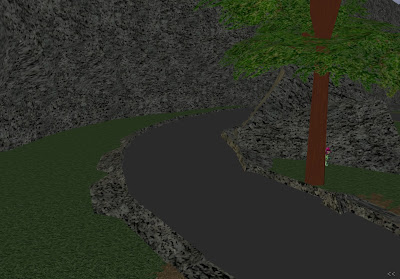 |
| Use color to make seamless curves in low-lighting conditions |
Location: Obsidian Drive-In Theater in Alphaworld
Anyone who has ever built in Activeworlds is aware of the struggle between textures when they are occupying the same space. This is called zbuffer, and there are several ways to deal with it when doing precision building. When building curved surfaces, object collision is often unavoidable without considerable effort. One of the ways to overcome the visual mess of z-buffering is to not texture the surface, but to instead color it.
With no direct light applied by nearby objects in a scene, colliding objects with the color command applied will not appear to be zbuffering. As a technical note... they still are, but the pure color is similar enough for the collision to not be a visual issue. This is why objects designed in this way should not be near light sources, because they will effect the colors brightness and induce enough difference for the zbuffering effect to be noticable.
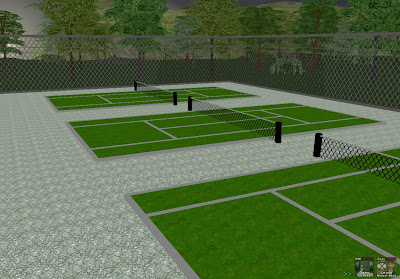 |
| Use color to easily create painted lines on surfaces by sinking the object |
Example 2: Painted Lines
Location: Obsidian Cove Athletic Park in Alphaworld
Perhaps the most common usage of the color command is to represent painted lines that commonly appear outdoors on roads and grass. Color is ideal in this situation, because it is clean and the objects it is applied to are often thin and can be sunk into other objects to create a unique condition.
In the case of creating roads, better-quality roads are often created by using rectangular objects as 'road paint', which are then sunk into flat surfaces and repeated over the distance of the road. This solution is also versatile, because the builder can simply manipulate the road paint to change which sort of intersection or exchange they would like to create.
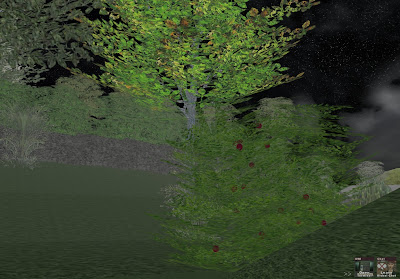 |
| Use color to provide additional details in the scene |
Example 3: Expanding upon existing objects
Location: Southern Highlands in Alphaworld
A very helpful usage of the color command is to add component pieces to existing objects for the purpose of making that particular instance the object unique. In the screenshot, the t_awhedge01.rwx object has been made unique by the addition of numerous red berries.
Other common examples of this are to add colored buttons to rectangular panels, colored decal to vehicles, and colored windows to building frames.
Labels:
Alphaworld,
Building,
Color,
Commands,
Southern Highlands,
tutorials
Wednesday, July 20, 2011
AD&DRPG - Dragon Coins
Some good news came out for AW games last week as DM Mercury introduced a new element of gameplay to AD&DRPG -- Dragon Coins.
"Some elder dragons have started distributing a new form of currency in the Mid-Rift to their lesser minions in order to gain their support for an uprising. This currency is quite magical and in the hands of a player can be quite powerful giving players extra abilities that they would not have otherwise had.
You can acquire dragon coins by killing monsters once you are level 10 and fighting monsters who are at least level 10. Not all monsters will have Dragon Coins. If you receive a Dragon Coin it will be added to your character automatically, and you will receive a pretty pink message after the kill.
You can view your current Dragon Coins on the /stats command."
So in essence, a special currency was introduced to the game that allows players to perform special commands when they acquire enough of it. The commands that have currently been implemented are as follows:
"Some elder dragons have started distributing a new form of currency in the Mid-Rift to their lesser minions in order to gain their support for an uprising. This currency is quite magical and in the hands of a player can be quite powerful giving players extra abilities that they would not have otherwise had.
You can acquire dragon coins by killing monsters once you are level 10 and fighting monsters who are at least level 10. Not all monsters will have Dragon Coins. If you receive a Dragon Coin it will be added to your character automatically, and you will receive a pretty pink message after the kill.
You can view your current Dragon Coins on the /stats command."
So in essence, a special currency was introduced to the game that allows players to perform special commands when they acquire enough of it. The commands that have currently been implemented are as follows:
- /dragon heal
- Cost: 1 coin
- Heals both HP and MP to full
- /dragon gold
- Cost: 1 coin
- Gives you 200gp
- /dragon teleport list
- Cost: 0 coins
- Lists teleports you have and how many times you can teleport there.
- /dragon bind (n)
- Cost: 25 dragon coins for 50 teleports
- Sets your current location to teleport (n). The value of (n) must be 1,2, or 3. Warning this will override any previous teleport and reset the number of teleports you have to 50.
- Example usage: /dragon bind 2
- /dragon teleport (n)
- Cost: 1 teleport
- Teleports you to a previously defined teleport via /dragon bind (n). Teleports are specific to a Teleport (n), where n is the value 1,2, or 3 that you set your teleport to.
- Example usage: /dragon teleport 1
- /dragon refresh (n)
- Cost: 5 dragon coins for 10 teleports
- This allows you to add 10 more teleports to a bind location you have already set.
- Example usage: /dragon refresh 3
Labels:
ADDRPG,
Dragon Coins,
Gaming,
tutorials,
Virtual Gaming
Thursday, June 30, 2011
Web - How to Refresh Images
The trick behind AW television stations that use rotating jpgs is pretty simple in AW... but how about on webpages? Unfortunately, there's nothing as simple as 'create picture' to manipulate images, but a snippet of Javascript should work just as well.
I don't know much about Javascript, but I found this online and was able to re-purpose it down to what we'd find useful around here. When we apply the code above to WTV, for example, the result is an image that refreshes... every 10 seconds. Exactly what we coded, right!? :)

Just pop that into your page and replace the jpg source, and it should refresh the image every 10 seconds. This is ideal for tv stations that want the slideshow to work on webpages, and it also has other applications (such as webcams).
<IMG src="image_name.jpg" width="309" height="309" border="1" name="refresh">
<SCRIPT language="JavaScript" type="text/javascript">
<!--
var t = 120 // interval in seconds
image = "image_name.jpg" //name of the image
function Start() {
tmp = new Date();
tmp = "?"+tmp.getTime()
document.images["refresh"].src = image+tmp
setTimeout("Start()", t*1000)
}
Start();
// -->
</SCRIPT>
<!-- Code End -->
I don't know much about Javascript, but I found this online and was able to re-purpose it down to what we'd find useful around here. When we apply the code above to WTV, for example, the result is an image that refreshes... every 10 seconds. Exactly what we coded, right!? :)

Just pop that into your page and replace the jpg source, and it should refresh the image every 10 seconds. This is ideal for tv stations that want the slideshow to work on webpages, and it also has other applications (such as webcams).
Monday, May 23, 2011
Interactive Building - Nougat Cave Hunt and the Key/Door Example
Last Thursday I spent a couple of hours overnight setting up a very simple (as far as game mechanics go) game in the SW City Airpark Pavilion. The game, called Nougat Cave Hunt, is a simple seek-and-find where the player is prompted to collect and return 10 items (nougats, a creature of the SW City lore) within 120 seconds.
The mechanics for keeping count of the items and the time elapsed was done with SW City Interactive, but similar applications can developed in Active Worlds using only action commands. There are certainly some limitations, but creative design can usually overcome them.
The Simple Hunt
When designing a game in AW, my experience has been that its best to think about the game mechanics first, and then work from there. This is because there are a lot of things that object scripting leaves to be desired, and sometimes you have to tweak your concept a bit to get everything to line up. In this example, we'll run with the concept of a hunt for an item, but since AW doesn't really do counting instances very well we will switch things up a bit.
This is a simple game concept that has been executed in Activeworlds many times, but it is a good place to start because it gets builders thinking and creative and multiple uses of building commands. With this in mind, lets introduce our objects.
So now we have our two objects. See? Simple. Basically, what happens here is that the activate trigger applied to the key causes it to disappear from the scene (visible no, solid no) and it also causes the gate to rise 4 meters because the move command has a name parameter that is applied to the gate (name=gate, create name gate).
It isn't difficult to expand on the complexity of this interaction and make it into a challenging mini-game. For example, you could set more keys and more doors, and require the player to pass through the gates before the wait parameter expires. You could also set a hard time limit using a timer command.
There are many possibilities for hide-and-seek style gaming with object scripting, and if you'd like to share any examples... feel free to post them in the comment section!
 |
| Pesky little critters them. |
The mechanics for keeping count of the items and the time elapsed was done with SW City Interactive, but similar applications can developed in Active Worlds using only action commands. There are certainly some limitations, but creative design can usually overcome them.
The Simple Hunt
When designing a game in AW, my experience has been that its best to think about the game mechanics first, and then work from there. This is because there are a lot of things that object scripting leaves to be desired, and sometimes you have to tweak your concept a bit to get everything to line up. In this example, we'll run with the concept of a hunt for an item, but since AW doesn't really do counting instances very well we will switch things up a bit.
CONCEPT: Player has find a hidden key, and click it to open a barred gate.
This is a simple game concept that has been executed in Activeworlds many times, but it is a good place to start because it gets builders thinking and creative and multiple uses of building commands. With this in mind, lets introduce our objects.
KEY OBJECT ACTION LINE: activate visible no, solid no, move 0 4 0 time=3 wait=10 smooth name=gate
GATE OBJECT ACTION LINE: create name gate
So now we have our two objects. See? Simple. Basically, what happens here is that the activate trigger applied to the key causes it to disappear from the scene (visible no, solid no) and it also causes the gate to rise 4 meters because the move command has a name parameter that is applied to the gate (name=gate, create name gate).
It isn't difficult to expand on the complexity of this interaction and make it into a challenging mini-game. For example, you could set more keys and more doors, and require the player to pass through the gates before the wait parameter expires. You could also set a hard time limit using a timer command.
There are many possibilities for hide-and-seek style gaming with object scripting, and if you'd like to share any examples... feel free to post them in the comment section!
Labels:
Airpark,
Interactive Building,
Interactive Games,
Nougats,
SW City,
tutorials
Thursday, May 19, 2011
AD&DRPG Visual Renovations - Title Screen
Hey everyone! I've spent the past couple of days in AD&DRPG helping to get the world's half-decade old builds back up-to-date. If you've never been to visit, AD&DRPG is a fantasy-themed role-playing game that uses Dungeons & Dragons gameplay mechanics for character stats, skills, and progression. If you're a follower of the blog, you'll remember back in March when we reported that AD&DRPG would be open permanently. Since they're around to stay, I wanted to contribute some of my time to help address the biggest gripe world visitors have had since it returned: the aging visuals.
In addition to the visuals I've also been addressing some navigation issues by making new NPCs that address players via the say command, but overall the chief concern has been to update areas with zones and particle effects, replace really low-res textures, get sequences to avatar objects... things like that. Anything to help with interaction and immersion is being addressed, and it is really starting to show.
I would like to share all of my progress here on the blog (since this is a building blog, after all) and I think I'll do so in small snippets, to be released while I'm away next week. I'll set them to be posted at various intervals through the week, so be checking for new posts!
Today, we'll be looking at the new world title screen. The title screen appears when players drop into Merinel -- the ground zero town -- and is triggered by a simple bump trigger. You can view it below.
As you can see from the video, there are a few things going on here. Perhaps most noticeable is the camera switch -- this isn't native third person mode. The user is forced into this camera position when they hit the bump trigger, and the camera itself is set to a pole object that moves and rotates back and forward. In the actual view, you see the AD&DRPG logo, a large dragon, and several buttons. The dragon is simple, and is stationary except for an appropriate flying sequence that has been set to loop. The two buttons on the left link to webpages, and the button on the right sets the camera location to the user -- effectively terminating the title sequence.
Commands used in the title sequence:
In addition to the visuals I've also been addressing some navigation issues by making new NPCs that address players via the say command, but overall the chief concern has been to update areas with zones and particle effects, replace really low-res textures, get sequences to avatar objects... things like that. Anything to help with interaction and immersion is being addressed, and it is really starting to show.
I would like to share all of my progress here on the blog (since this is a building blog, after all) and I think I'll do so in small snippets, to be released while I'm away next week. I'll set them to be posted at various intervals through the week, so be checking for new posts!
Today, we'll be looking at the new world title screen. The title screen appears when players drop into Merinel -- the ground zero town -- and is triggered by a simple bump trigger. You can view it below.
As you can see from the video, there are a few things going on here. Perhaps most noticeable is the camera switch -- this isn't native third person mode. The user is forced into this camera position when they hit the bump trigger, and the camera itself is set to a pole object that moves and rotates back and forward. In the actual view, you see the AD&DRPG logo, a large dragon, and several buttons. The dragon is simple, and is stationary except for an appropriate flying sequence that has been set to loop. The two buttons on the left link to webpages, and the button on the right sets the camera location to the user -- effectively terminating the title sequence.
Commands used in the title sequence:
- Camera
- Used to begin and end the title sequence. The 'location' parameter was first set to a named object (the pole) for the title camera, and then set to the user to terminate the title sequence.
- Move
- Used on the camera pole to give the camera the effect of zooming in and out.
- Rotate
- Used on the camera pole to give the camera the effect of zooming in and out.
- Name
- Used for objects that needed to be changed by bump or activate triggers. In our case, everything that was meant for the title screen had a name assigned to it because when the player clicked 'PLAY,' all of the title screen objects needed to disappear. 'Activate visible <name> no' achieves this.
- Sequence (Seq)
- A flying sequence was applied to the dragon avatar object so that it would remain animated.
- Scale
- Scale is useful for detail work; in this example the dragon and logo were scaled.
- URL
- URL is pretty standard for accessing web-links from Active Worlds. It is typically accessed via an activate command, and this is true in our example as it is used for interactive signage.
Tuesday, May 10, 2011
AWG Download - Bus Stop
Bus Stop AWG Set (4 AWGs)
SEED OBJECT: Centered on AWG
COORDS: AW 7956.472s 1495.469e 15.7a 90
Just save the .zip file to your Activeworlds > Presets folder and you'll be good to use the AWG in Activeworlds. Good luck!
- City Bus Shelter
- Includes N/S/E/W orientations for easy placement
- Includes an avatar object with an activate say command
- Includes a custom bench
SEED OBJECT: Centered on AWG
COORDS: AW 7956.472s 1495.469e 15.7a 90
Just save the .zip file to your Activeworlds > Presets folder and you'll be good to use the AWG in Activeworlds. Good luck!
AWG Download - Community Pool
Bach Zhaa has started a community AWG yard and I've donated a poolset to the effort. My contribution is a pool and related groups that I built for Dash567 in her Phoenix Coast subdivision a year or two back... the pool was v4s enabled and the site of a good number of parties.
There are 10 AWGs in the pack, which includes some toys and furniture. Here's some screencaps below:
Community Pool AWG Set (10 AWGs)
COORDS: 7940s 1512e
Just save the .zip file to your Activeworlds > Presets folder and you'll be good to use the AWG in Activeworlds. Good luck!
There are 10 AWGs in the pack, which includes some toys and furniture. Here's some screencaps below:
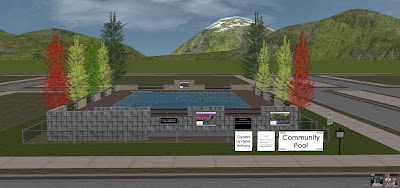 |
| Pool front view |
 |
| Pool accessories |
- 3 types of pools
- BASIC: 3x4 pool - landscaped, includes pool ball and diving board
- BASIC V4s: 3x4 pool - all features above + v4 enabled diving board and water
- LARGE V4s: 3x6 pool area - all features above plus a service building and avatar objects
- Pool ball set
- Diving Board Set
- BASIC: Diving Board
- V4s: Includes a negative gravity zone for jumping
- Hoverchair Set
- Includes N/S/E/W orientations for easy placement
COORDS: 7940s 1512e
Just save the .zip file to your Activeworlds > Presets folder and you'll be good to use the AWG in Activeworlds. Good luck!
Labels:
Alphaworld,
AWGs,
Bach Zhaa,
downloads,
Object Groups,
Pool,
tutorials
Wednesday, March 23, 2011
Tutorial - Navigating the ActiveWiki
Over at the ActiveWiki we get a lot of questions from folks who aren't used to wiki software, and consequently have difficulties both navigating and editing the Wiki. I've offered to teach a class on the subject before and have even taught individuals directly. As a followup to that, I feel that a quick tutorial may help ease a lot of the confusion in getting around.
Before I begin with the details, you should think of the wiki as an outline. The navigation throughout the entire wiki is formatted as an outline, where important or general topics link to sub-topics that are elaborated on. You won't find pages on the ActiveWiki that are titled "How to Build," but you will find very detailed lists of the building commands and very intricate examples of how each one works. The key to successfully navigating the ActiveWiki -- or any wiki, really -- is to know what you're looking for, and then to pursue that as a topic.
 |
| Vintage Logo |
Before I begin with the details, you should think of the wiki as an outline. The navigation throughout the entire wiki is formatted as an outline, where important or general topics link to sub-topics that are elaborated on. You won't find pages on the ActiveWiki that are titled "How to Build," but you will find very detailed lists of the building commands and very intricate examples of how each one works. The key to successfully navigating the ActiveWiki -- or any wiki, really -- is to know what you're looking for, and then to pursue that as a topic.
Monday, March 14, 2011
Building - Basic Terrain Manipulation
For private world owners, manipulating the terrain is very simple and can go a long way to adding character to virtual landscapes and scenes. Terrain editing used to be a caretaker-only right, but as of Active Worlds 4.2 Build 1015 can be given to users through the World Rights list. Public worlds also have limited terrain editing abilities, and rely on bots such as Demeter to allow builders to manipulate terrain on their property.
This tutorial explains simple terrain editing for users who can edit terrain directly. Terrain in Active Worlds is manipulated at the intersection of coordinate grids. You can view the coordinate grid by pressing F10 in Active Worlds. This is the easiest visual way to distinguish between different areas terrain, especially if they have the same terrain texture or are on the same elevation.
This tutorial explains simple terrain editing for users who can edit terrain directly. Terrain in Active Worlds is manipulated at the intersection of coordinate grids. You can view the coordinate grid by pressing F10 in Active Worlds. This is the easiest visual way to distinguish between different areas terrain, especially if they have the same terrain texture or are on the same elevation.
Labels:
Active Worlds,
Activeworlds,
Browser,
Demeter,
Demeter2,
Keyboard Shortcuts,
Terrain,
textures,
tutorials,
Virtual Reality,
YASBB
Sunday, March 13, 2011
Building - Object Properties Box Tutorial
Hey everyone! Below is a flash tutorial I made this weekend for users interested in learning more about the object properties tutorial box. I might add more to it later, but for now... I like where it's at.
Give it a try and let me know what you think! All you have to do to use it is hover over the different parts of the box, and it'll highlight it and tell you how it all works! :)
Give it a try and let me know what you think! All you have to do to use it is hover over the different parts of the box, and it'll highlight it and tell you how it all works! :)
Labels:
Active Worlds,
Activeworlds,
Building,
Flash,
Object Properties Box,
tutorials
Sunday, February 27, 2011
Browser - Screenshots in Active Worlds
Short of video, screenshots are one of the easiest ways to present your virtual project to the world. Problem is, most people have problems setting up to take even the most simple screenshot. Fortunately for us, the process has been streamlined since Version 4.1. Did you know that Active Worlds has a native screenshot feature? I've spent many years taking screenshots for projects and articles, and for a long time it's been a convoluted process of taking the screenshot and cropping it in an image editor. With the use of a simple hotkey, I can take many screenshots in a short time and I don't have to edit them all right then and there. It's very handy. :)
In order to get started using the native feature, you'll need to set a 'Screen Shot hotkey' that you use to take the screenshot while in browser. Once you press the key, the screen will stop briefly and an image of your 3D window will be saved as a JPEG file in your Active Worlds directory.
So to begin, lets set the hotkey. Nagivate to your 'Keyboard Controls' window by clicking Options > Configure Controls on the top menu bar.
After navigating to the screenshot option, just press the key you'd like to use and apply it, then press OK. Now you're set! Just press that hotkey and then check your Active Worlds directory (most commonly found at C:\ActiveWorlds). Your images will be saved as JPEGs, in the format 'imageXXX.jpg.' Your first image should be 'image000.jpg.' Try it a few times and check it out. Below are some images that I've uploaded using this technique.
I'm using a widescreen monitor right now, and from that you can probably infer that these screenshots stick with your current resolution. If you want to change the resolution of the image, you could do so easily by shrinking the Active Worlds Browser to the preferred size, and then take the screenshot. This shortcut is a very helpful and easy solution to keeping records of your virtual projects in Active Worlds, and definitely saves on time when you're needing to take many pictures in a hurry!
Uploading screenshots to the internet is another matter, and I won't elaborate on that in this post. You can use image hosting services online or upload them to the Active Worlds Forums through your control panel.
In order to get started using the native feature, you'll need to set a 'Screen Shot hotkey' that you use to take the screenshot while in browser. Once you press the key, the screen will stop briefly and an image of your 3D window will be saved as a JPEG file in your Active Worlds directory.
So to begin, lets set the hotkey. Nagivate to your 'Keyboard Controls' window by clicking Options > Configure Controls on the top menu bar.
 |
| Pick a hotkey to link the 'Screen Shot' option to; I linked mine to the . key on my number pad. |
After navigating to the screenshot option, just press the key you'd like to use and apply it, then press OK. Now you're set! Just press that hotkey and then check your Active Worlds directory (most commonly found at C:\ActiveWorlds). Your images will be saved as JPEGs, in the format 'imageXXX.jpg.' Your first image should be 'image000.jpg.' Try it a few times and check it out. Below are some images that I've uploaded using this technique.
 | ||
| Rising Glen Retreat, Alphaworld |
 |
| Highridge Waterfall, Alphaworld |
Uploading screenshots to the internet is another matter, and I won't elaborate on that in this post. You can use image hosting services online or upload them to the Active Worlds Forums through your control panel.
Subscribe to:
Posts (Atom)











